Background
Disaster Recovery has always been a hot topic for business and for the longest time DR was an exclusive feature for those with huge IT budgets and expensive SANs doing replication at the array level.
Fortunately things have moved on and there are a number of purely software-based technologies which bring disaster recovery functionality within reach of even small users; for VMware-based VMs there are many options including pure vSphere Replication, Site Recovery Manager, Veeam and Zerto.
I'm a big fan of both VMware and Amazon Web Services and the lack of any useful product to link these technologies together has often been a point of discussion in client meetings; an on-site VMware solution needs somewhere else to replicate to - AWS should be a perfect fit for this!
At $dayjob we've often quoted customers for just this, it's been based around Veeam backups. However, I have often played through a scenario in my head that would allow regular vSphere snapshots to be replicated to a 'pilot light' environment in AWS using only native tools.
Last weekend, I made it happen.
Last weekend, I made it happen.
Theory
In my head at least, it's quite straightforward. Take an initial snapshot, replicate it to AWS and then make use of vSphere Changed Block Tracking so that with every future snapshot, only the differences between each snapshot will need to be replicated, thus vastly reducing replication overhead when I need to get that data into AWS!
Step One: Take a snapshot
I use VMware's PowerCLI PowerShell cmdlets to connect to the vCenter Server (a single ESXi host should also work) and take a snapshot of the VM I want to protect.
The first time I do this, pass the 'QueryChangedDiskAreas' function a ChangeID of "*" - vSphere knows this to mean 'give me a list of all the active extents for that disk'
Many thanks to Scott Herold, the VMguru for this great post which told me how QueryChangedDiskAreas worked and how to get the ChangeId for the each virtual hard disk!
Scott makes a great job of writing function-based code that handles errors. For brevity, the necessary code can be distilled right down to this:
Connect-VIServer -Server ... -User ... -Password ....
$vm = Get-VM -Name dc02
$vmview = $vm | Get-View
$newSnap = $vm | New-Snapshot -Name "Karma Sync"
$newSnapview = $newSnap | Get-View
$changes=$vmview.QueryChangedDiskAreas($newSnapview.MoRef, 2000, 0, "*")
$changes.ChangedArea | Format-Table -HideTableHeaders > thefile.txt
$thischange=($newsnapview.Config.Hardware.Device | where { $_.Key -eq 2000 }).backing.changeid
#$newSnap | Remove-Snapshot -Confirm:$false #run at end of Step Two
0 2097152
7340032 15728640
31457280 5242880
104857600 23068672
133169152 8388608
145752064 24117248
173015040 176160768
351272960 49283072
401604608 319815680
724566016 1048576
728760320 5242880
735051776 2194669568
2930769920 328204288
3260022784 8388608
3280994304 108003328
3536846848 2985295872
6525288448 6291456
6532628480 1857028096
8398045184 8388608
8412725248 15728640
8431599616 20971520
8455716864 3145728
8459911168 11534336
8474591232 7340032
8484028416 5242880
10209984512 158334976
42947575808 1048576 This list describes the byte offsets and data lengths of every area of the vmdk which is actually in use - this way we don't need to transfer every byte of the hard disk (most of which will be zeroes)
Step Two: Retrieve the block payload
thefile.txt tells us the parts of the disk we should be interested in and we now need to get those bytes. I amended the 'vixDiskLibSample.cpp' sample program which comes with VMware's Virtual Disk Development Kit.
I edited the 'DoDump' function which allowed you to specify an offset and byte count for it to spit out a hex-dump of that portion of the disk. I removed the hex-dump feature and changed the function so it would instead write a series of files to the current directory.
For every line of 'thefile.txt', the DoDump function will now write a file whose name is the byte offset. The length of that file is, you guessed it, exactly the size of the change.
For every line of 'thefile.txt', the DoDump function will now write a file whose name is the byte offset. The length of that file is, you guessed it, exactly the size of the change.
After running the code, you end up with an 'ls -l' output like this:
-rw-r--r-- 1 root root 2097152 Feb 9 22:21 0
-rw-r--r-- 1 root root 15728640 Feb 9 22:21 7340032
-rw-r--r-- 1 root root 5242880 Feb 9 22:21 31457280
-rw-r--r-- 1 root root 23068672 Feb 9 22:21 104857600
-rw-r--r-- 1 root root 8388608 Feb 9 22:21 133169152
-rw-r--r-- 1 root root 24117248 Feb 9 22:21 145752064
-rw-r--r-- 1 root root 176160768 Feb 9 22:21 173015040
... and so on
Step Three: Sync to AWS
Amazon Web Services recently launched a unified CLI tool to bring together a ton of individual tools. This is great news since the configuration and usage for each of those tools was different - you'd end up with a whole stack of Python, Ruby and Java and duplicated configs. Oh dear lord so much Java. I digress.
I create an S3 bucket called 'gdh-vm-replication' in which to store the change sets and then run 'aws s3 sync' to push the changes up:
# aws s3 mb s3://gdh-vm-replication/
# aws s3 sync ./ s3://gdh-vm-replication/
upload: ./10266279936 to s3://gdh-vm-replication/10266279936
upload: ./10223616 to s3://gdh-vm-replication/10223616
upload: ./10255335424 to s3://gdh-vm-replication/10255335424
Completed 3 of 508 part(s) with 497 file(s) remaining
... and so onStep Four: Sync to disk file
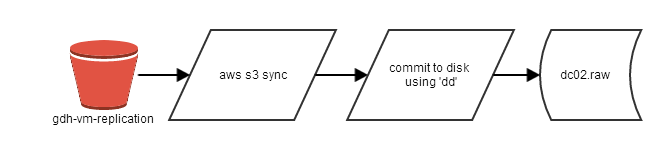.png)
# dd if=/dev/zero of=/mnt/dc02.raw bs=1M seek=40959 count=1# aws s3 sync s3://gdh-vm-replication/ /tmp/spool/- Apply those changes to a local disk file
# ls -1 /tmp/spool | awk '{print "dd if=/tmp/spool/" $1 " seek=" $1/65536 " of=/mnt/dc02.raw bs=64k "}' | sh
dd if=/tmp/spool/0 seek=0 of=/mnt/dc02.raw bs=64k
dd if=/tmp/spool/7340032 seek=112 of=/mnt/dc02.raw bs=64k
dd if=/tmp/spool/31457280 seek=480 of=/mnt/dc02.raw bs=64k
dd if=/tmp/spool/104857600 seek=1600 of=/mnt/dc02.raw bs=64k
Step Five: Repeat as needed
Repeat all of the above steps every 15 minutes, or as often as you wish. The only thing of particular note is that back in Step One when you retrieved the value of $thischange, you must ensure that the NEXT time you take a snapshot, you pass that value into the QueryChangedDiskAreas function instead of "*", otherwise you will be syncing the entire disk each time!
Step Six: Invoke disaster recovery
Ah yes. That nice unified CLI I mentioned earlier? It's not quite completely unified yet, so the older EC2 API tools are still necessary :/
I hope they will be incorporated into the unified AWS CLI soon - I logged a support case / feature request about that, since the console output of the ec2-import-instance command is an utter fright - look:
# ec2-import-instance -O AKIAxxxxxxxxxxxxxx -o AKIAxxxxxxxxxxxxxxx -W cxxxxxxxxxxxxxxxxxxxxxxxxxxxxxxxW -w cxxxxxxxxxxxxxxxxxxxxxxxxxxxxxxxxxxW -b gdh-vmimport --region eu-west-1 -f RAW /mnt/dc02.raw
Requesting volume size: 40 GB
TaskType IMPORTINSTANCE TaskId import-i-fh6yum0c ExpirationTime 2014-02-16T22:36:58Z Status active StatusMessage Pending InstanceID i-760d4437
DISKIMAGE DiskImageFormat RAW DiskImageSize 42949672960 VolumeSize 40 AvailabilityZone eu-west-1c ApproximateBytesConverted 0 Status active StatusMessage Pending
Creating new manifest at gdh-vmimport/41f1f52b-62e8-45d4-a3f9-9d3de98b5749/image.rawmanifest.xml
Uploading the manifest file
Uploading 42949672960 bytes across 4096 parts
0% |--------------------------------------------------| 100%
|===========
This will take ages to upload - the 40GiB took approx 45 minutes on an m3.medium. After that, Amazon will boot the instance behind the scenes, install EC2Config and the Citrix PV SCSI and Network drivers.
This takes approximately 15 minutes. That brings the minimum achievable 'Recovery Time Objective' to no less than one hour, which is a bit sucky.
Instance i-760d4437 (mentioned in the output from ec2-import-instance) will be ready to start - you did remember to open port 3389 in the Windows host firewall, didn't you? ;)
All comments welcome - this is a Proof of Concept piece of work and while it works, you'll want to add a wrapper for monitoring, reporting, alerting and configuration.
Code reference
Here's a patch of the changes I made the VMware's vixDiskLibSample application. I am not a C++ programmer! --- vixDiskLibSample.cpp.orig 2014-02-08 01:45:58.289800491 +0000
+++ vixDiskLibSample.cpp 2014-02-08 16:04:53.599361218 +0000
@@ -17,6 +17,7 @@
#include <sys/time.h>
#endif
+#include <fstream>
#include <time.h>
#include <stdio.h>
#include <stdlib.h>
@@ -1300,19 +1301,37 @@
DoDump(void)
{
VixDisk disk(appGlobals.connection, appGlobals.diskPath, appGlobals.openFlags);
- uint8 buf[VIXDISKLIB_SECTOR_SIZE];
+ uint8 buf[65536];
VixDiskLibSectorType i;
+ std::ifstream infile("thefile.txt");
- for (i = 0; i < appGlobals.numSectors; i++) {
- VixError vixError = VixDiskLib_Read(disk.Handle(),
- appGlobals.startSector + i,
- 1, buf);
- CHECK_AND_THROW(vixError);
- DumpBytes(buf, sizeof buf, 16);
+ using namespace std;
+
+ long long a, b;
+ while (infile >> a >> b)
+ {
+ appGlobals.startSector = a / 512;
+ appGlobals.numSectors = b / 65536;
+ char outfilename[40];
+ int n;
+
+ n=sprintf (outfilename, "delta/%llu", a);
+ std::ofstream outputBufferHere(outfilename, std::ios::binary|std::ios::out);
+
+ for (i = 0; i < appGlobals.numSectors; i++) {
+ VixError vixError = VixDiskLib_Read(disk.Handle(),
+ appGlobals.startSector + (i * 128),
+ 128, buf);
+
+ CHECK_AND_THROW(vixError);
+// DumpBytes(buf, sizeof buf, 16);
+ outputBufferHere.write((const char*)buf, 65536);
+ }
+ outputBufferHere.close();
}
+ infile.close();
}
-
/*
*--------------------------------------------------------------------------
*
.png)
.png)
.png)



